Signing Up for the SQL Azure Reporting Services CTP
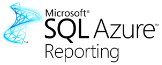 I finally received my invitation code for the first SQL Azure Reporting Services CTP. The message from the SQL Azure team is reasonably explicit with regard to the steps involved, but users unfamiliar with the new Windows Azure Portal might find the following screen captures of the steps useful.
I finally received my invitation code for the first SQL Azure Reporting Services CTP. The message from the SQL Azure team is reasonably explicit with regard to the steps involved, but users unfamiliar with the new Windows Azure Portal might find the following screen captures of the steps useful.
Important: You must have an active Windows Azure Platform account to complete the CTP signup process.
1. Open the Windows Azure Platform Portal at http://windows.azure.com and click the Reporting button in the left frame to open the SQL Azure Reporting CTP window:
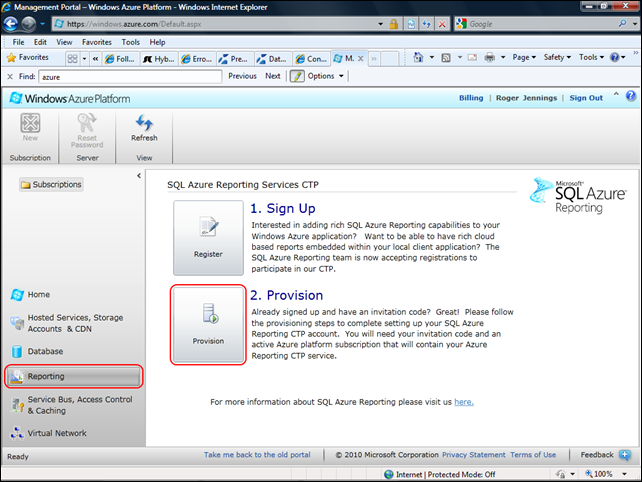
Tip: If you haven’t signed up for the CTP, clicking the Register button is the quickest way to do this.
2. Click the Provision button to open the Terms of Service dialog and mark the I agree to the Terms of Use check box:
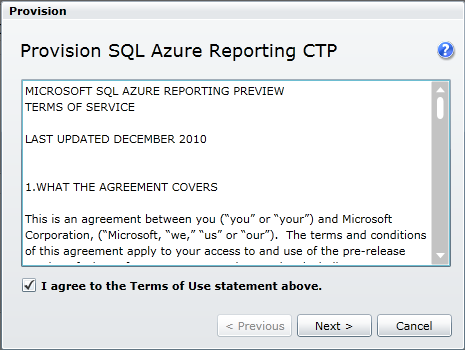
3. Click Next to open the Subscription selection dialog and select a subscription that includes an SQL Azure database:
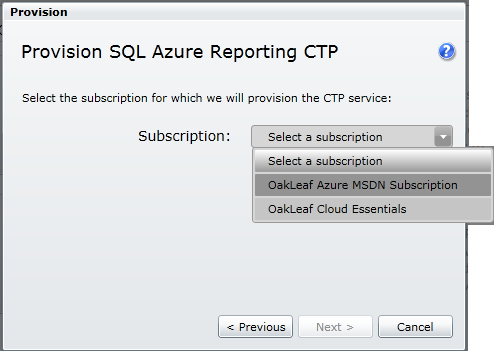
Important: Only the South Central US (San Antonio) data center hosts the SQL Azure Reporting Services CTP, so you’ll save egress and ingress bandwidth if you select a subscription for a Windows Azure compute instance in the same data center.
4. Click Next to open the Invitation Code dialog, paste the invitation code at the bottom of your invitation message into the text box, type a complex password (with three of four required features) for the service, and repeat the password:
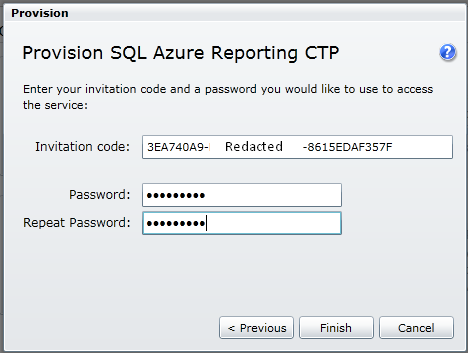
5. Click Next to complete the signup process and display SQL Azure’s Reporting Services information page at http://www.microsoft.com/en-us/SQLAzure/reporting.aspx:
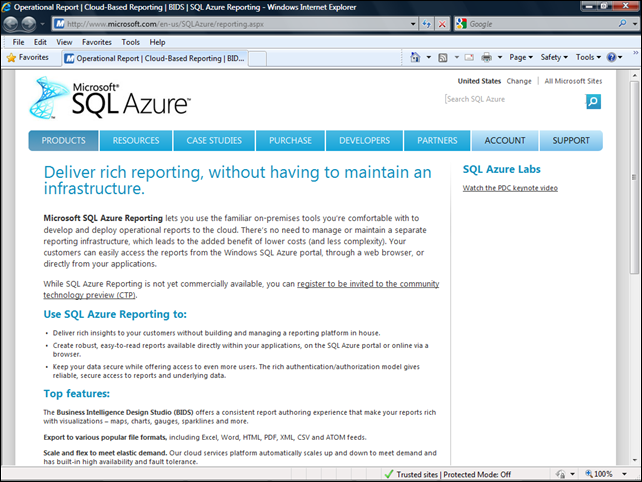
The invitation message concludes with the following:
DOCUMENTATION AND FEEDBACK
- Documentation for getting started and using the SQL Azure Reporting CTP can be found in the SQL Azure library on MSDN at http://msdn.microsoft.com/en-us/library/gg430130.aspx.
- You can provide us feedback through the Connect site at https://connect.microsoft.com/SQLServer/Feedback and filing a Bug or Suggestion (Select Category = "SQL Azure Reporting) or by visiting the SQL Azure forum at http://social.msdn.microsoft.com/Forums/en-US/ssdsgetstarted/threads.
- To vote on feature requests and make suggestions for V1 features, please visit http://www.mygreatsqlazurereportingidea.com.
Stay tuned for future posts explaining how to use the reporting services.


















0 comments:
Post a Comment